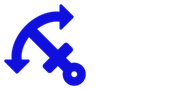This tutorial walks you through the installation of the new Odoo version 10 released in Odoo Experience 2016 on 6th October 2016.
Here we will install Odoo on an Ubuntu 16.04 LTS server. You can choose your cloud platform freely, or host it in your own hardware or virtual environment. In this example I used Docker and Google Cloud Platform.
Note that when using the Docker image you do not use sudo command. If you are using "normal" Ubuntu you will need to add it to the commands. Just add "sudo" in the beginning of every command, e.g. "sudo apt-get update".
Start from a fresh Ubuntu 16.04
After login make sure you have updated the system with:
We have the following plan:
Install Postgres database.
Install Odoo dependencies.
Install Odoo from source.
Run it!
After this we have an Odoo v10 server running with default settings.
Disclaimer: Please use this only in development environment. Do not use this in production before performance and security fine tuning. If you need help for deployment in production, you know who to contact (=me ;-).
Install Postgres
First lets install Postgres. This is easy. Just:
apt-get install postgresql
Make sure you get version 9.5. This is currently the Odoo officially supported Postgres version. You can check your version from the text that your see during the installation. If it has "9.5" or "95" mentioned, you propably have version 9.5. If you have 9.4 or 9.3 mentioned, then check that your are working with the latest Ubuntu-version.
After installation, start the service. Note that if you shut down the container your have to start the postgresql again.
service postgresql start
Install Odoo dependencies
Run the following commands
apt-get update && apt-get upgrade -y && apt-get install postgresql postgresql-server-dev-9.5 build-essential python-imaging python-lxml python-ldap python-dev libldap2-dev libsasl2-dev npm nodejs git python-setuptools libxml2-dev libxslt1-dev libjpeg-dev python-pip gdebi wget -y
pip install --upgrade pip
Install Odoo from source
First we create user:
adduser --system --quiet --shell=/bin/bash --home=/opt/odoo --gecos 'odoo' --group odoo
And make directories for Odoo.
mkdir /etc/odoo && mkdir /var/log/odoo/
Then we get the Odoo
git clone --depth=1 --branch=10.0 https://github.com/odoo/odoo.git /opt/odoo/odoo
Update the permissions and install Python requirements
chown odoo:odoo /opt/odoo/ -R && chown odoo:odoo /var/log/odoo/ -R && cd /opt/odoo/odoo && pip install -r requirements.txt
Install Node packages for the Odoo web part
npm install -g less less-plugin-clean-css -y && sudo ln -s /usr/bin/nodejs /usr/bin/node
Install the package to do pdf printing.
cd /tmp && wget http://download.gna.org/wkhtmltopdf/0.12/0.12.2.1/wkhtmltox-0.12.2.1_linux-trusty-amd64.deb && gdebi -n wkhtmltox-0.12.2.1_linux-trusty-amd64.deb && rm wkhtmltox-0.12.2.1_linux-trusty-amd64.debln -s /usr/local/bin/wkhtmltopdf /usr/bin/ && ln -s /usr/local/bin/wkhtmltoimage /usr/bin/
Create Odoo user in Postgresql
su - postgres -c "createuser -s odoo"
Create Odoo conf-file and move it to right place
su - odoo -c "/opt/odoo/odoo/odoo-bin --addons-path=/opt/odoo/odoo/addons -s --stop-after-init"
mv /opt/odoo/.odoorc /etc/odoo/odoo.conf
Now we are ready to run.
su - odoo -c "/opt/odoo/odoo/odoo-bin -c /etc/odoo/odoo.conf"
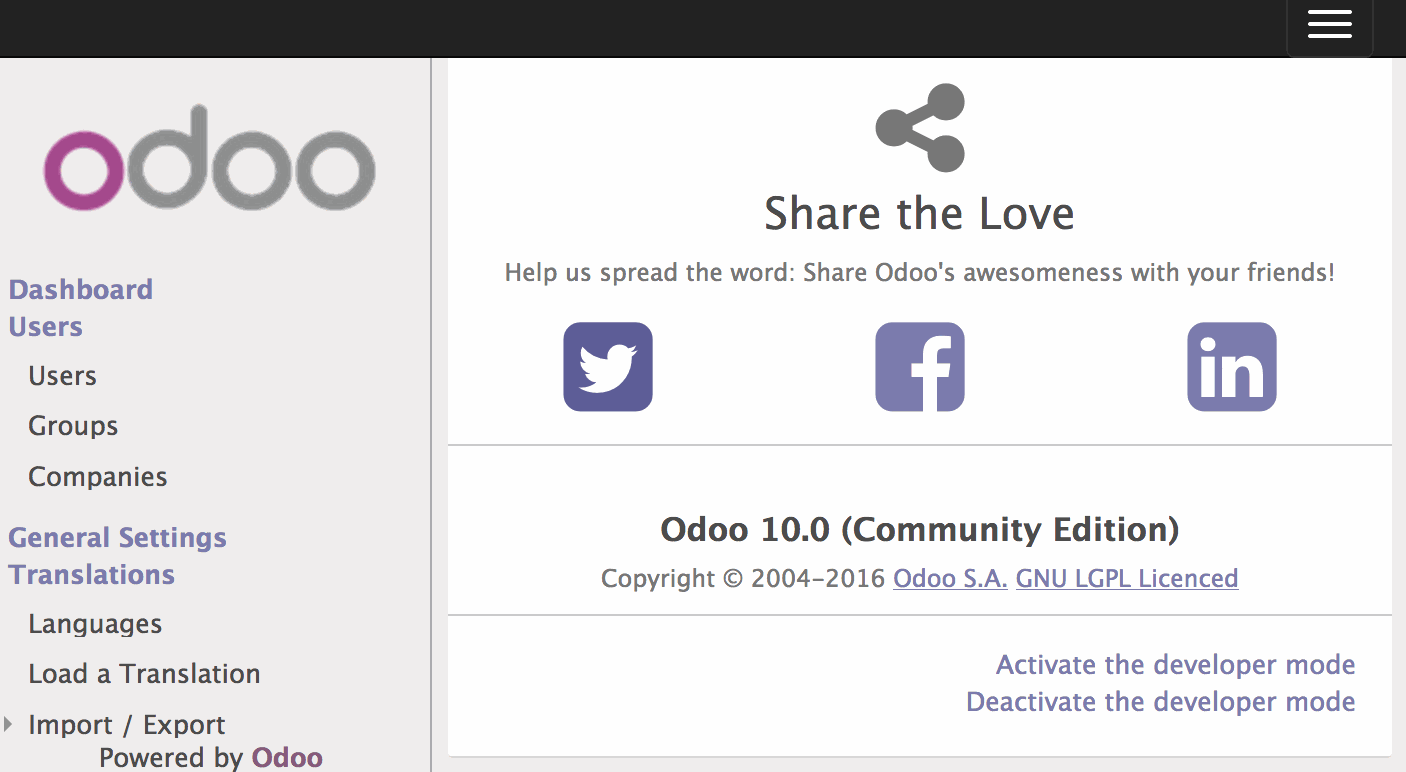
Run it!
Open Odoo in your browser. In my case it is available in the http://localhost:8069.
When you create a database and login, you can check the version from Settings-page.
What next?
Odoo is a great platform for running your business. Now you have it installed and you can try yourself if it fits your business needs.
If you want to plan your business or Odoo implementation with a business and tech savvy person, please contact me. I will be happy to help you succeed with Odoo.
If you want to try Odoo with Docker, you find an another blog post about it.